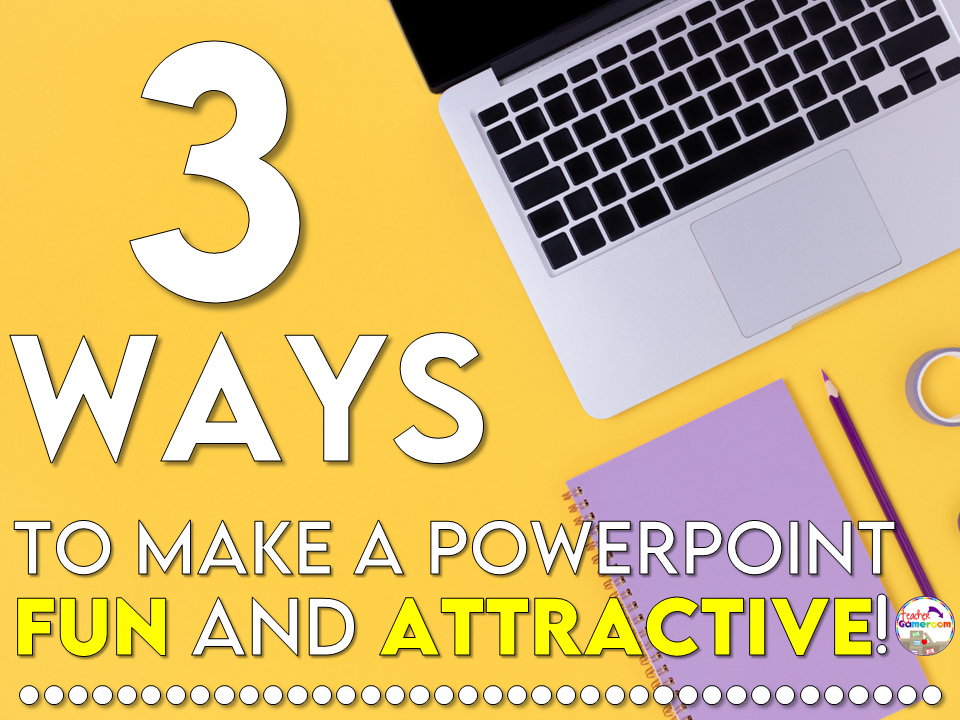
Wanna upgrade your simple powerpoint into something fun for your students? Take it from someone who’s created over 500 powerpoints. There are always 3 things I add to my powerpoint that makes students begging for more!
Add Clip Art and Backgrounds
Whenever I create a new powerpoint, I start with the clip art. Colors are important, especially seasonal colors. Everyone know that red and green means Christmas or pink and red mean Valentine’s Day. The background sets the tone since the students will see it most. I’ve got a few backgrounds in my store if you’re looking for inspiration. A splash color makes the powerpoint fun.
Clip art is another crucial element. Find clip art to match your theme. TPT has plenty of clip art that’s appropriate for any grade level. Some of my favorites include Zip-A-Dee-Doo-Dah Designs, Whimsy Clips, EduClips, and Creative Clips. Adding some fun clip art will keep the students intrigued.
Add fonts
Just like backgrounds, fonts is just as important. Choose a font that can be read easily and is appropriate. Make sure the font is clear, reads easily, and goes with theme of the game. Whimsical fonts for wintertime. Spooky fonts for Halloween. Kimberly Geswein Fonts (KG Fonts) has tons of fonts. Best part of all, they are all free (personal use only).
Make the Powerpoint Interactive!
Clip Art and Fonts make powerpoints attractive but making powerpoints interactive is what makes them fun. Animations and transitions can make a simple powerpoint look and feel like a real game. First, animations are always exciting! Bouncing letters, color-changing numbers, or shapes with funny sounds. Second, transitions are fun too. Having buttons the go from one slide to the next makes it feel less like a powerpoint and more like the apps they’re using to playing.
All these elements (clip art, fonts, animations & transitions) keep your students engaged. If you have a smartboard, your students will love coming to the board and pressing the buttons. If you want to learn more tips and tricks, you can head over to my YouTube channel where I post weekly videos showing you how to use PowerPoint. I even have a 30-minute course that will teach you how to create a game in less than 2 hours.
Also, don’t forget to sign up for my email list for more tips. You can even take my PowerPoint Game Tutorial Video Course and learn to create amazing games for your students.
