As teachers, we like to try a variety of different approaches to learning. We want more than just your typical worksheet. We try games, puzzles, task cards, Smartboard games, google classroom, and a whole host of different activities. Once I tried to make my own task cards, it was disastrous. Let’s just say making task cards was not my forte.
But making PowerPoint games is.
Being very tech savvy, especially with Microsoft PowerPoint, I figured out a simple way to take the PowerPoint games I love and make them into task cards. Anyone can make task cards using this method!
[siteorigin_widget class=”SiteOrigin_Widget_Image_Widget”][/siteorigin_widget]
It’s quite simple. Take any PowerPoint game and add it to Google Drive. Be sure you have permission to add it to Google Drive as it can violate someone’s Terms of Use. My games typically have a Google Slides version (and if not, have no fear! I plan to get to them all).
[siteorigin_widget class=”SiteOrigin_Widget_Image_Widget”][/siteorigin_widget]
It’s quite simple. Take any PowerPoint game and add it to Google Drive. Be sure you have permission to add it to Google Drive as it can violate someone’s Terms of Use. My games typically have a Google Slides version (and if not, have no fear! I plan to get to them all).
[siteorigin_widget class=”SiteOrigin_Widget_Image_Widget”][/siteorigin_widget]
Change the settings from “1 Slide without Notes” to “Handouts – 4 Slides per Page”. Wait for the page to load. Once loaded, you can click “Print” to print them out or click “Download as PDF” to save it for later.
[siteorigin_widget class=”SiteOrigin_Widget_Image_Widget”][/siteorigin_widget]
[siteorigin_widget class=”SiteOrigin_Widget_Image_Widget”][/siteorigin_widget]
After printing, cut out the cards and store them away for later use! This works with any game on Google Slides.
[siteorigin_widget class=”SiteOrigin_Widget_Image_Widget”][/siteorigin_widget]
Why not give it a try? Find some great powerpoint games to turn into task cards in my store.
Until next week!

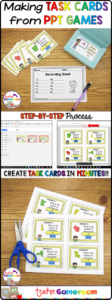
This is so helpful to know! Thanks for sharing this awesome idea.
I love this idea. Any subject and grade level could make their own task cards.