[siteorigin_widget class=”SiteOrigin_Widget_Image_Widget”][/siteorigin_widget]
When teachers use PowerPoint games, there are 2 questions teachers always ask me the most.
“The students can see the answers. What am I doing wrong?”
“The buttons aren’t working. Is something wrong”
There’s a simple solution: Start the game in “Slideshow Mode”. As a result, the answers will disappear, and the buttons will work. It never dawned on me that some teachers don’t know how to do this. To help you out, I’m going to show 4 ways to start a PowerPoint in Slideshow mode. I’ll even show you how to eliminate this problem all together!
Tip #1 – USE THE “SLIDESHOW” TAB
The first way to start a PowerPoint in Slideshow mode is to use the Slideshow Tab. On this tab, click From the Beginning. This will start the PowerPoint from the very beginning.
[siteorigin_widget class=”SiteOrigin_Widget_Image_Widget”][/siteorigin_widget]
Tip #2 – USE THE BUTTON AT THE BOTTOM
This is the simplest and fastest way to start a PowerPoint in Slideshow mode. Just click on the small projector screen button on the bottom right-hand corner of PowerPoint. It will start the PowerPoint on whatever slide you are on. This is good for when you want to go to a specific slide.
[siteorigin_widget class=”SiteOrigin_Widget_Image_Widget”][/siteorigin_widget]
Tip #3 – USE THE SLIDESHOW BUTTON AT THE TOP
If you like the projector screen at the bottom, you can also add it to the top of PowerPoint. To do this, go to your settings by going to File>>Options.
On this menu, go to “Quick Access Toolbar”. Under “Popular Commands”, choose “Start from Beginning”. A Projector Button will appear at the top of PowerPoint.
[siteorigin_widget class=”SiteOrigin_Widget_Image_Widget”][/siteorigin_widget]
[siteorigin_widget class=”SiteOrigin_Widget_Image_Widget”][/siteorigin_widget]
[siteorigin_widget class=”SiteOrigin_Widget_Image_Widget”][/siteorigin_widget]
Tip #4 – USE THE KEYBOARD SHORTCUT!
Even simpler than the projector button, simply click “F5” on your keyboard. The Powerpoint will start in slideshow mode. This will start the presentation from the very beginning.
[siteorigin_widget class=”SiteOrigin_Widget_Image_Widget”][/siteorigin_widget]
BONUS TRICK. CHANGE THE FORMAT!
Rather than saving it as a PowerPoint (pptx), save it as a PowerPoint Show (ppts).
Go to File>>Save As. Under the file name, click the drop down box and choose “PowerPoint Show” (or PowerPoint 97-2003 Show). When your students open the PowerPoint Show, it will automatically start the PowerPoint in slideshow mode. This will eliminate button issues and students seeing the answers.
[siteorigin_widget class=”SiteOrigin_Widget_Image_Widget”][/siteorigin_widget]
I hope this helps you as you create lessons and games for your students. If you’re looking for tips on Powerpoint, these blog post might help:
5 Ways to Use a PowerPoint Game
Getting the Most out of PowerPoint Games
[siteorigin_widget class=”SiteOrigin_Widget_Image_Widget”][/siteorigin_widget]
![]()
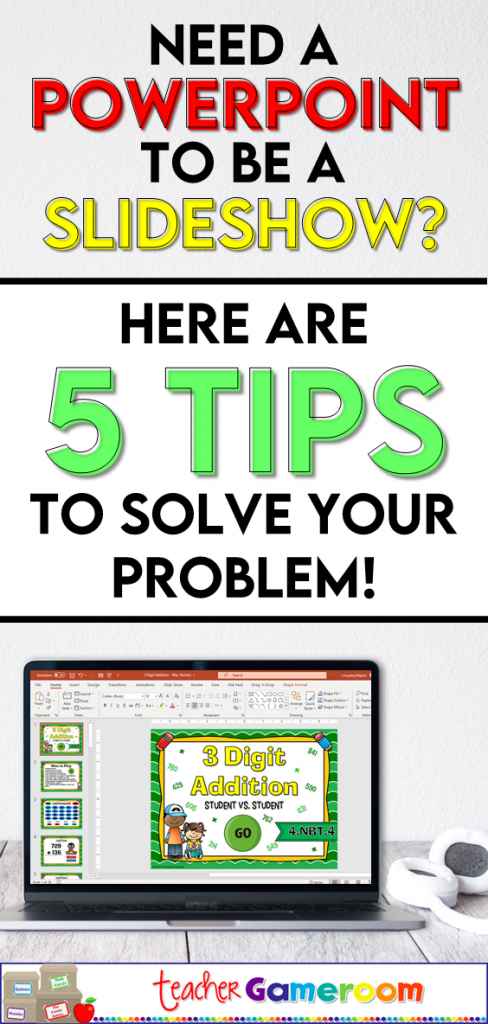
Don’t forget to sign up for my email list for more tips. You can even take my PowerPoint Game Tutorial Video Course and learn to create amazing games for your students.
[siteorigin_widget class=”SiteOrigin_Widget_PostCarousel_Widget”][/siteorigin_widget]