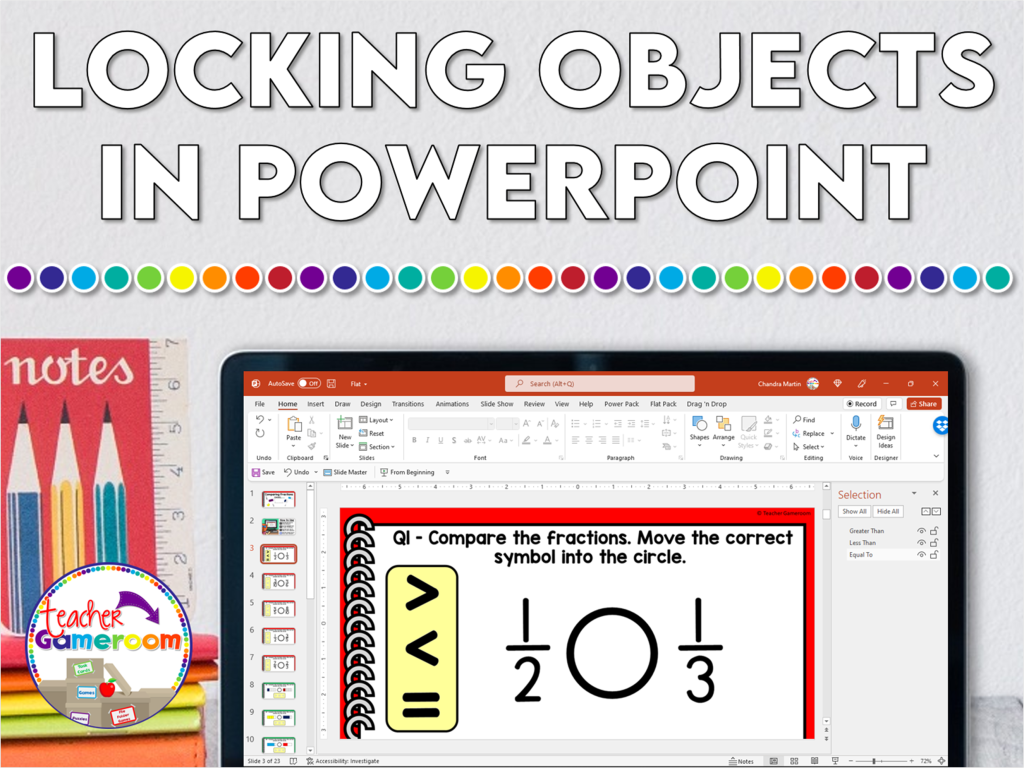
[siteorigin_widget class=”SiteOrigin_Widget_Image_Widget”][/siteorigin_widget]
I love using Microsoft Powerpoint. I love experiment with all the many features. So one day when I opened PowerPoint and realized it was updated with new features, I was giddy. This has to be my favorite update because I use it the most: Lock objects in Powerpoint.
What is the “Lock” feature?
This feature is great, especially if you want to send your students drag and drop activities. No more worrying about deleting shapes or text. Locking down objects keeps important things like images and backgrounds in place.
[siteorigin_widget class=”SiteOrigin_Widget_Image_Widget”][/siteorigin_widget]
How to Use the “Lock” feature
To do this, first open PowerPoint. Next, on the Home Tab, go to the “Editing” section at the right. Choose “SELECT” and click “SELECTION PANE”. Check out this post about using the Selection pane.
[siteorigin_widget class=”SiteOrigin_Widget_Image_Widget”][/siteorigin_widget]
Here you will see all the shapes on the slide. Each object is label “Shape 1” or Text Box 1”. Next to each shape is an eye (for disappearing/reappearing shapes) and a lock. You will see a square around the object with no circles.
[siteorigin_widget class=”SiteOrigin_Widget_Image_Widget”][/siteorigin_widget]
[siteorigin_widget class=”SiteOrigin_Widget_Image_Widget”][/siteorigin_widget]
Click on this to lock shapes in place. Open locks means the shape is moveable. Closed Locks means shapes do not move. They are still selectable. You can modify them and add text, but they will not move.
Why should you lock down objects in PowerPoint?
Imagine creating a shape sorting activity for students to do in powerpoint. You don’t want students accidentally deleting one of the images. It may be easy for older to students to use the “UNDO” button or to recreate a shape, but what about kindergarteners? They know how to use a mouse, but not the undo button.
Give it a try! Comment below if this really helped you and your students!
[siteorigin_widget class=”SiteOrigin_Widget_Image_Widget”][/siteorigin_widget]
[siteorigin_widget class=”SiteOrigin_Widget_Image_Widget”][/siteorigin_widget]
[siteorigin_widget class=”SiteOrigin_Widget_Image_Widget”][/siteorigin_widget]
Also, don’t forget to sign up for my email list for more tips. You can even take my PowerPoint Game Tutorial Video Course and learn to create amazing games for your students.
[siteorigin_widget class=”SiteOrigin_Widget_PostCarousel_Widget”][/siteorigin_widget]